Cluster Connection Methods
Cluster Addresses
HPC Phase I & II Cluster SSH & WEB Address::
hpc2login.hpc.hkust-gz.edu.cn
HPC Phase III (ACD) Cluster SSH & WEB Address:
hpc3login.hpc.hkust-gz.edu.cn
HPC EDA Cluster SSH & WEB Address:
edalogin.hpc.hkust-gz.edu.cn
Cluster Access Flowchart
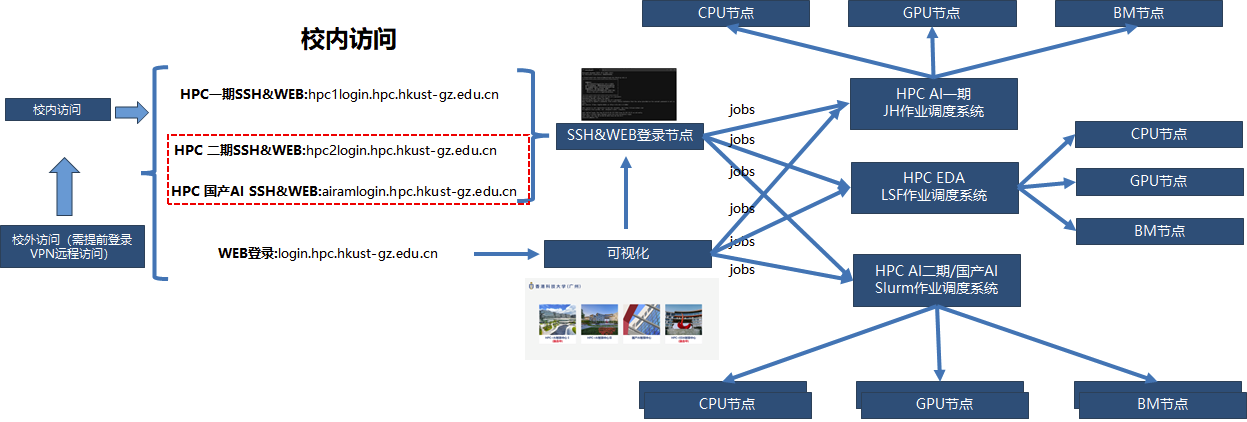
WEB Mode Connection
Open a browser and access the cluster address via the web. Enter your SSO username and password, then click login. An example of the WEB portal interface is shown below:

SSH Mode Connection
Using SSH Mode on a Local Computer
You can use SecureCRT, PuTTY, MobaXterm, or the built-in SSH tools in Windows systems (Windows 10 and Windows 11) to connect.
Here's an example of connecting to the Phase II cluster using the built-in SSH tool "Terminal" (Windows PowerShell) on Windows 11:
Open the built-in Terminal on Windows 11 and enter the command:
Enter your SSO password to log in, as shown below:
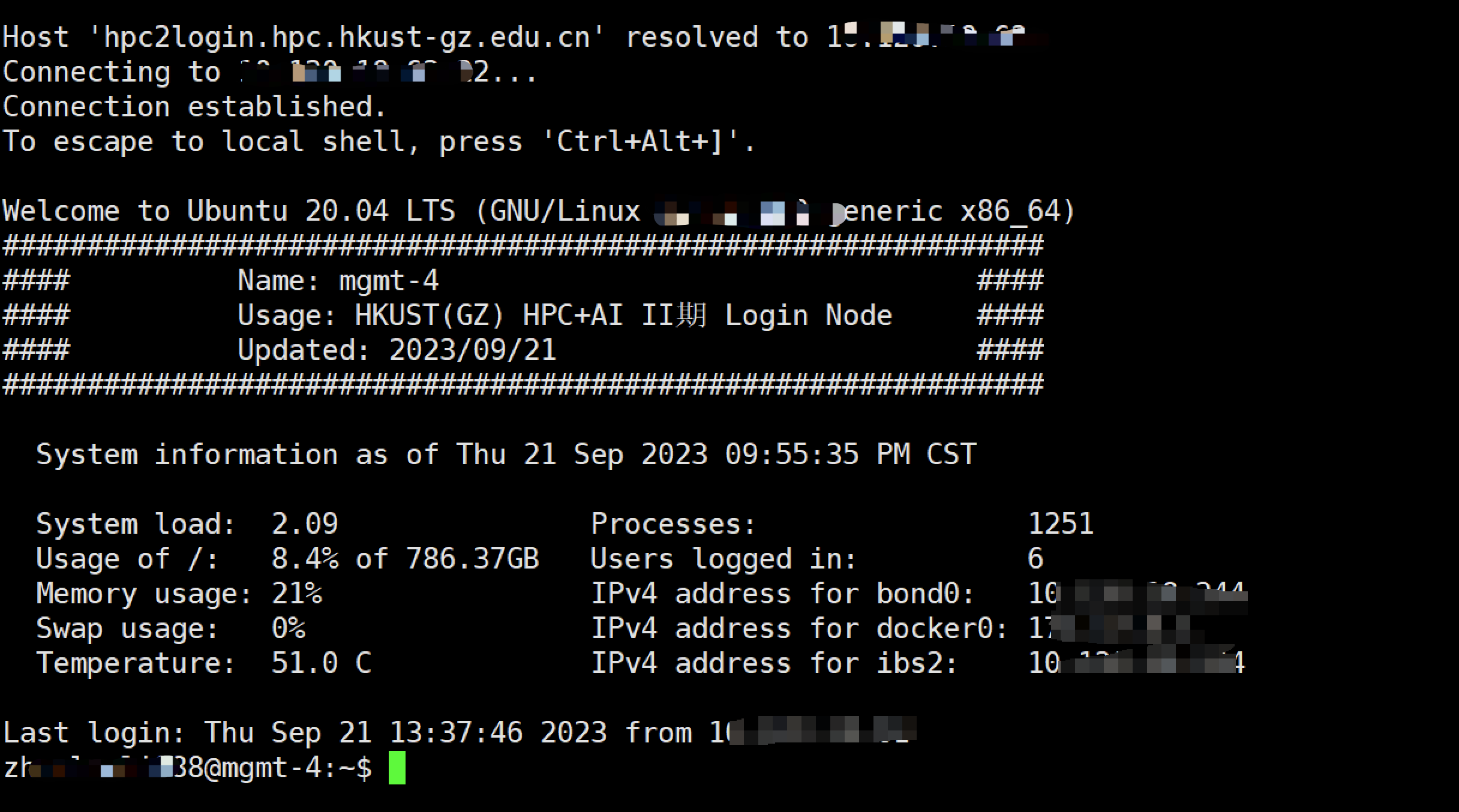
Using SSH Mode via Web Browser
After logging into the WEB portal, double-click "App Repository" and then click to launch "Linux_terminal".

Since Linux_terminal needs to load the user's environment during startup, the startup time is approximately 20 seconds. The window size of Linux_terminal is displayed according to the user's computer resolution, and users can adjust the window size as shown in the image below:
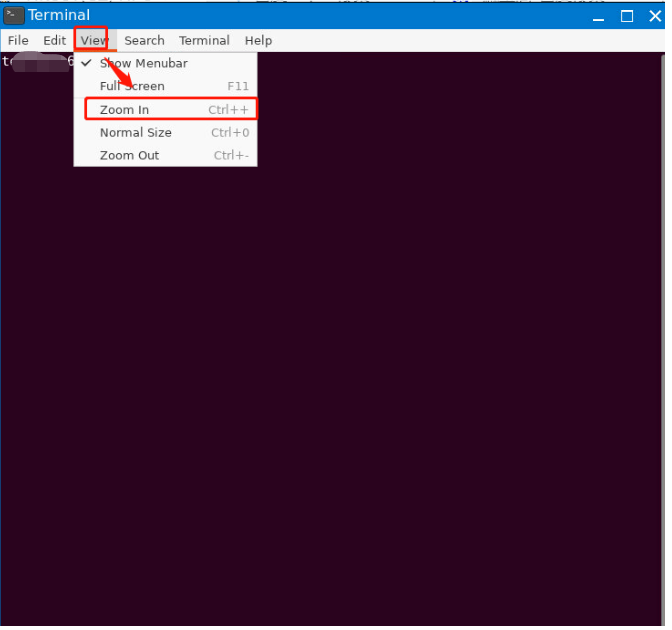
Off-Campus Connection
Users must first log into the VPN. The remote access address for external users is:
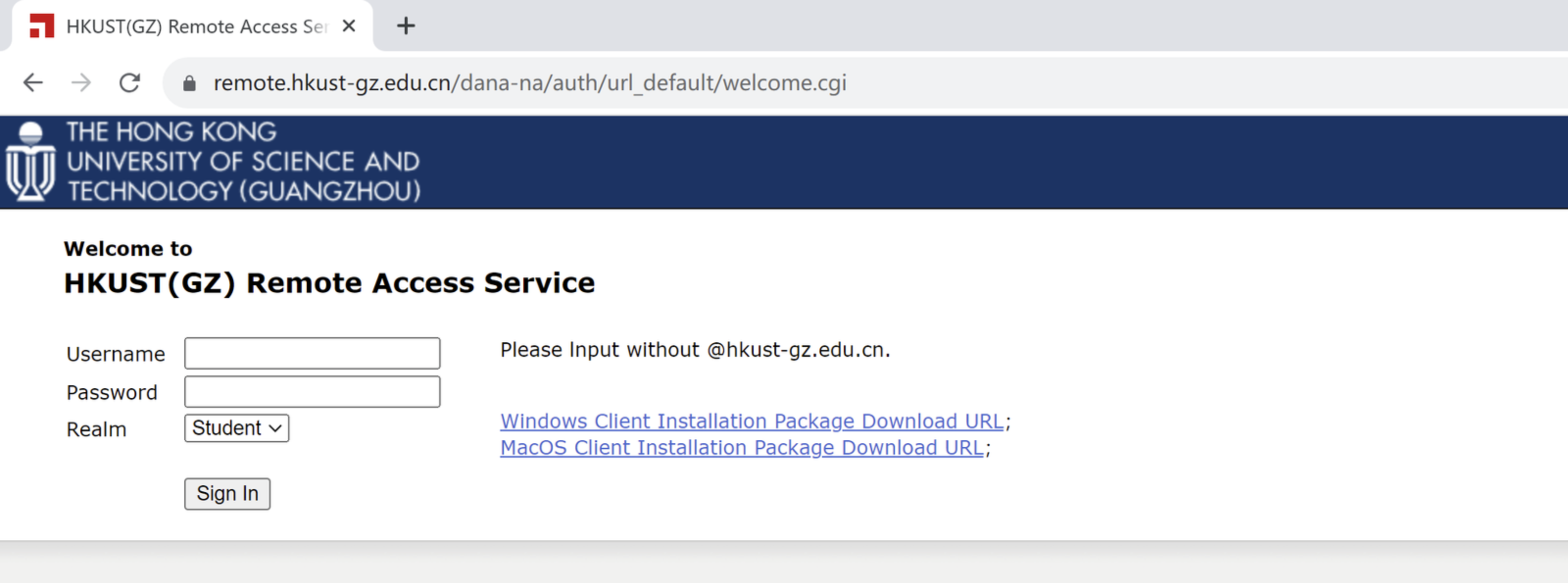
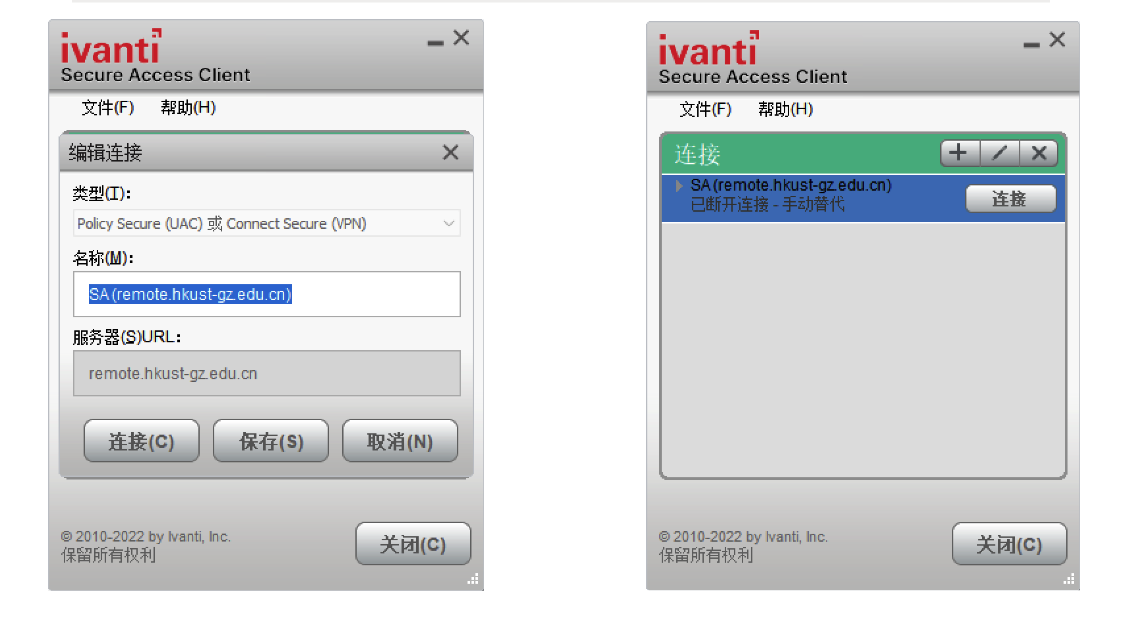
To enhance security management and reduce the risk of information leakage, the Phase III Intelligent Computing Cluster will use wired network connections. Faculty and students can access and use cluster resources through pre-registered wired network ports and terminal devices in designated spaces within offices, laboratories, or core office areas.