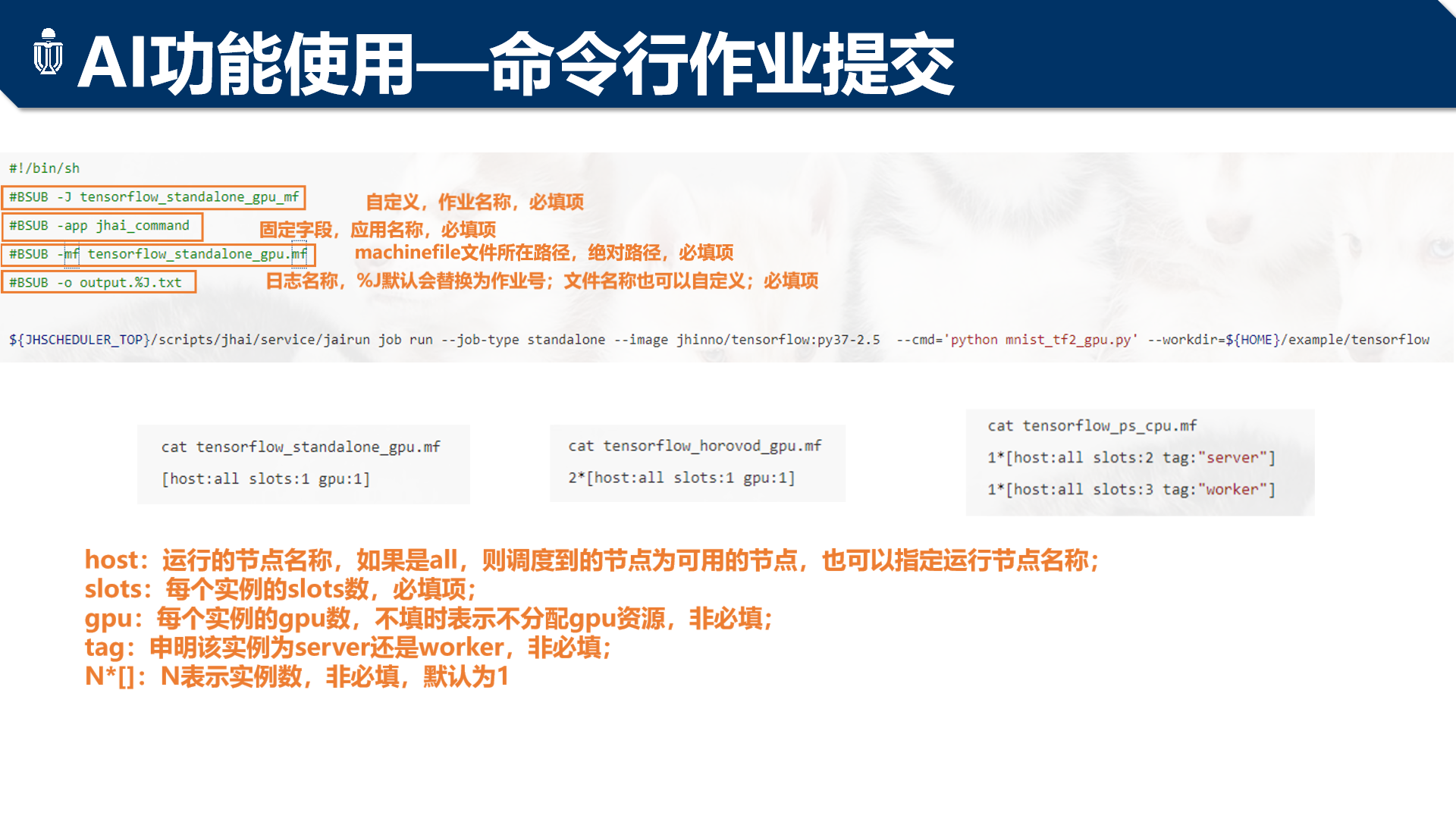Submitting AI Jobs
Integrated Framework Page
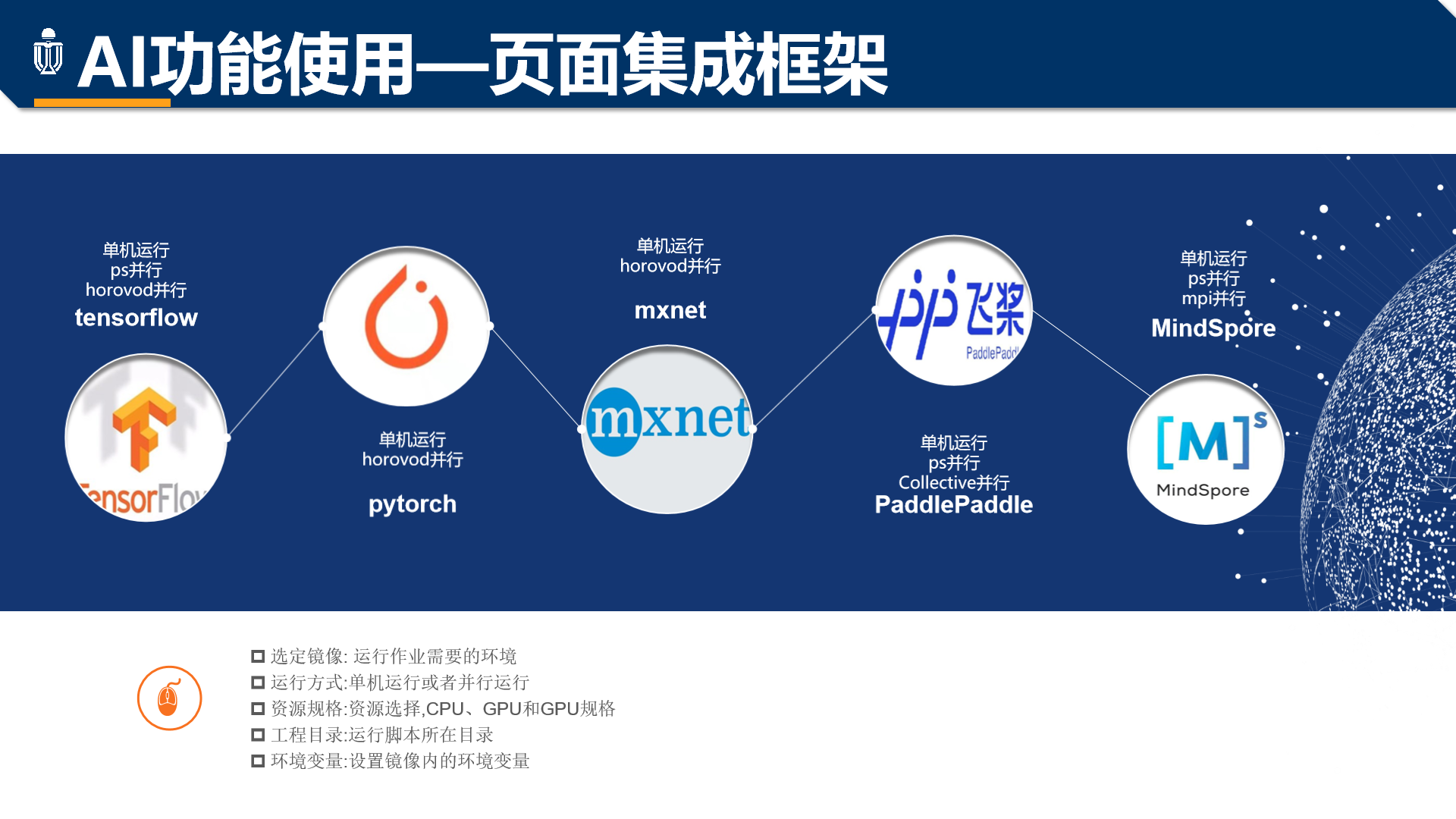
Job Submission via Web Interface
Using Tensorflow job submission template as an example:
-
Configure project name (currently default):
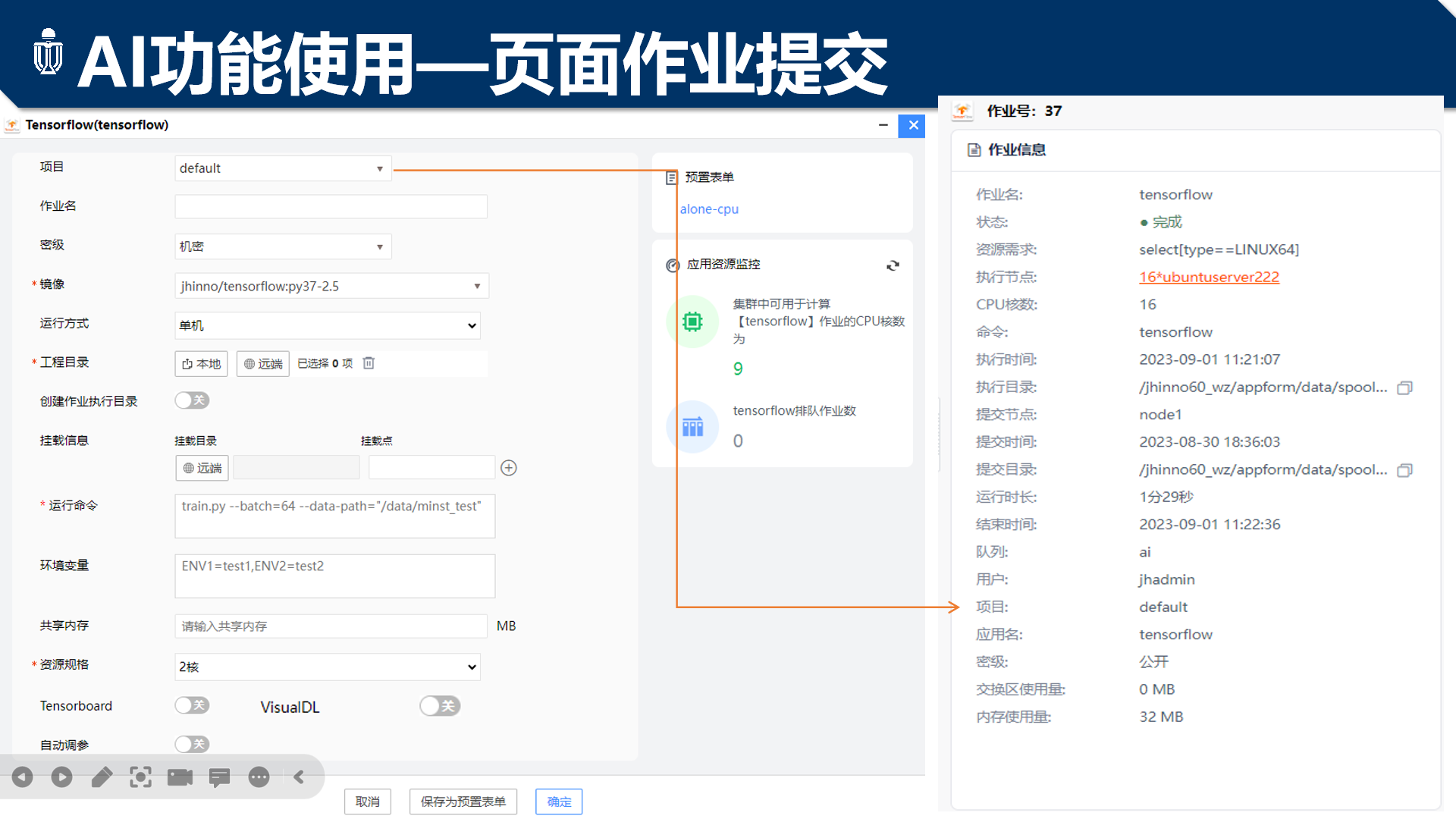
-
Configure job name:
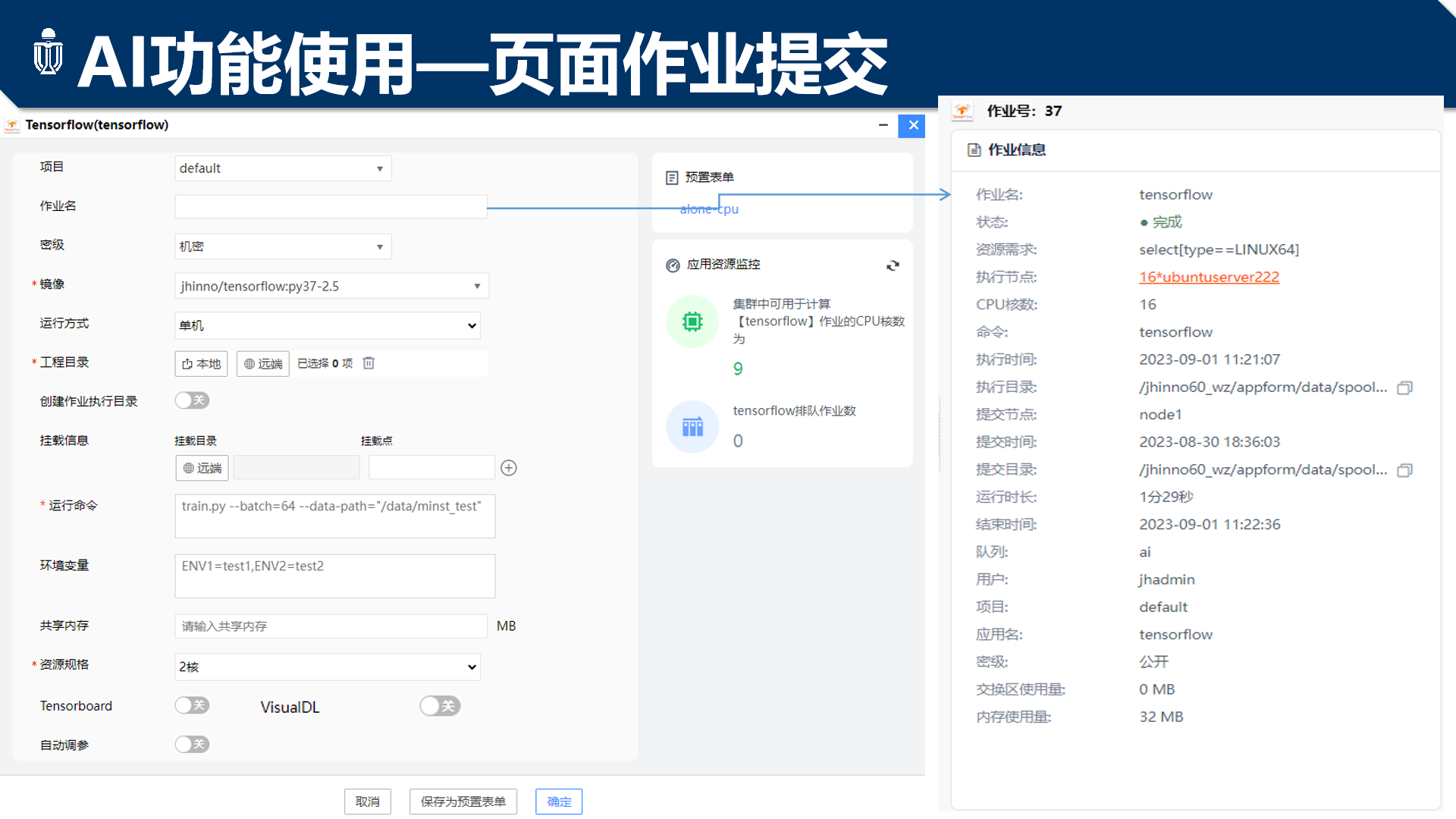
-
Configure the job's working directory, detailed job information shows the execution directory:
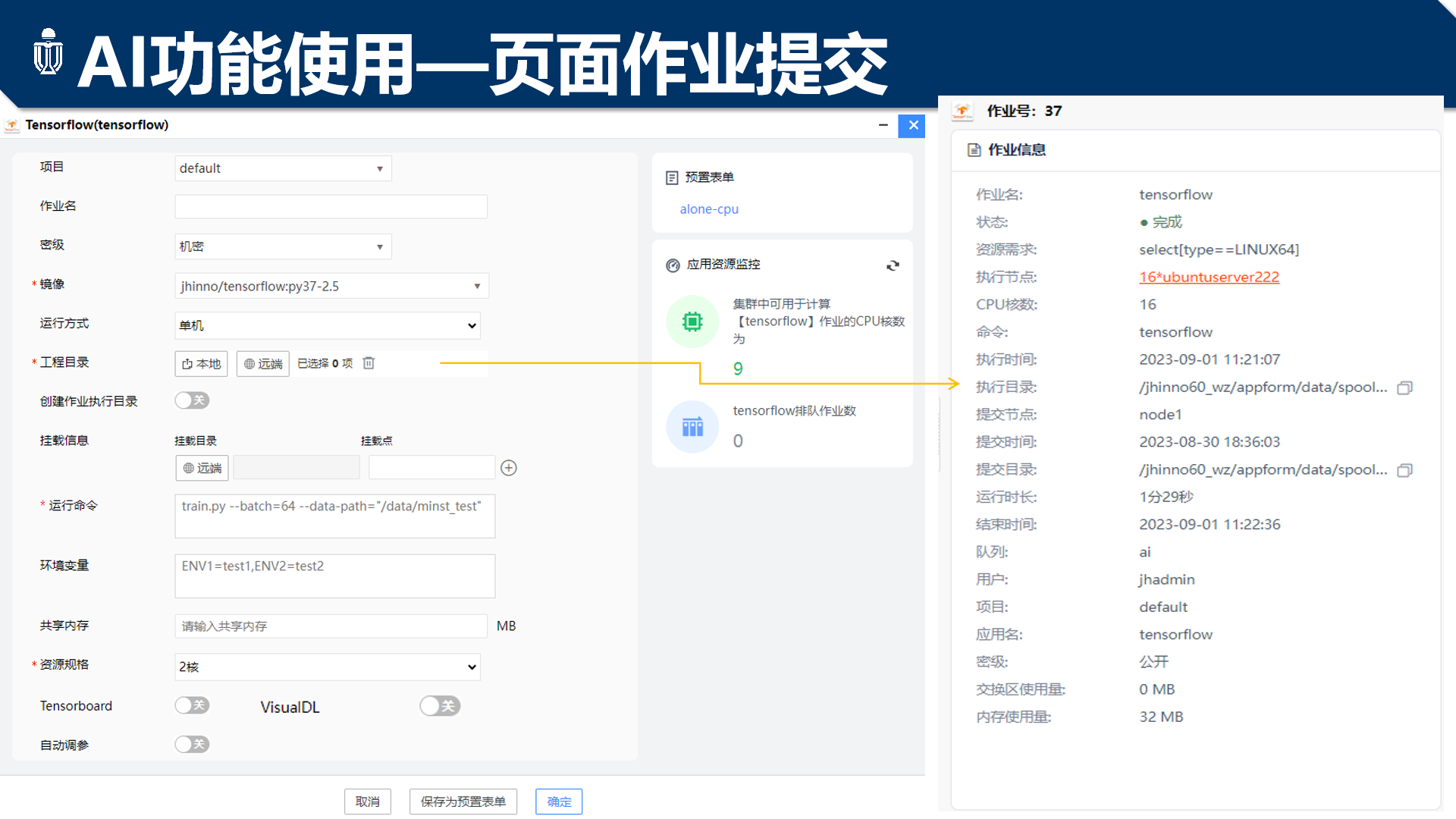
-
Configure the job's shm-size:
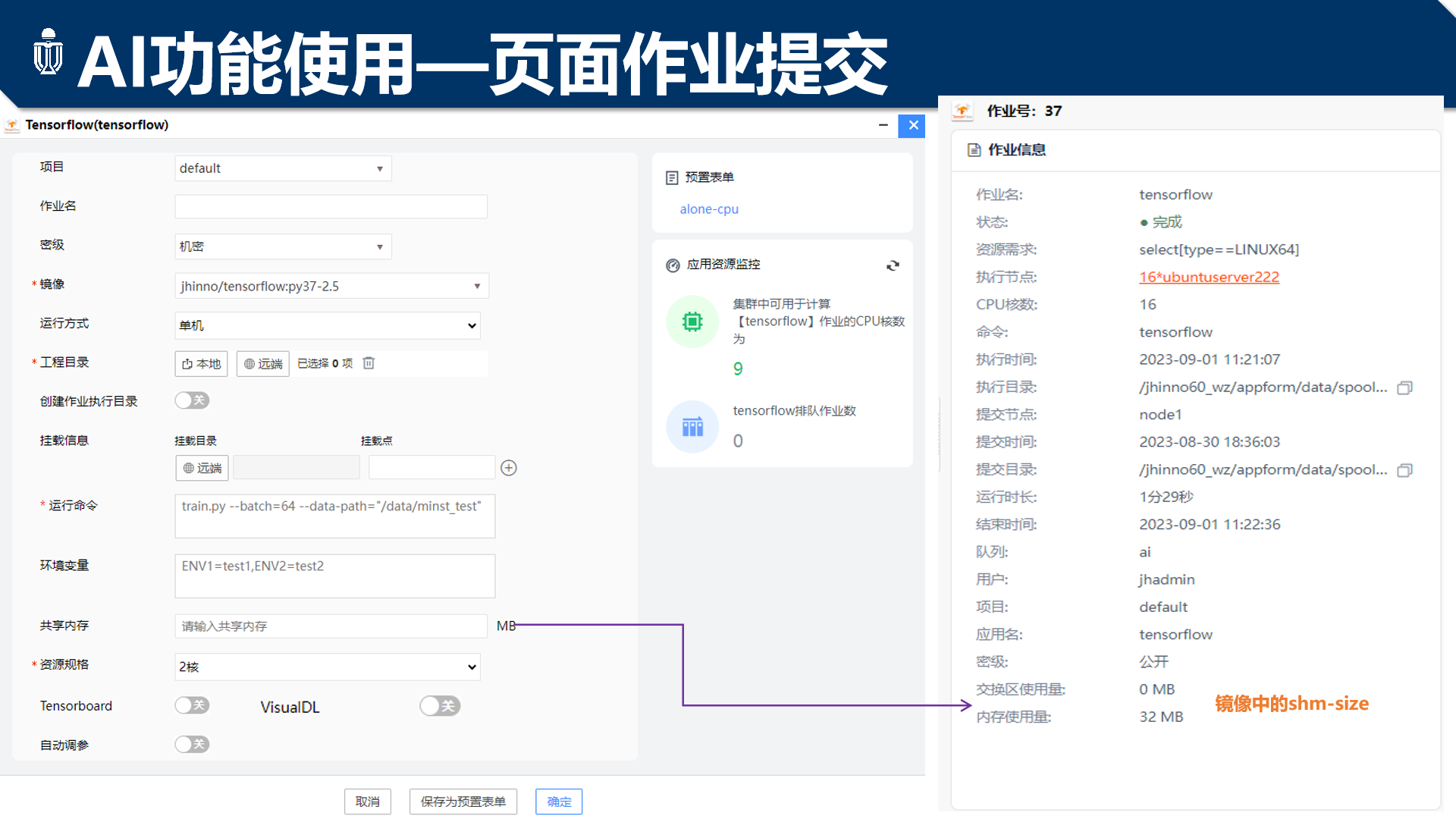
-
Then configure the resource specifications for the AI job according to actual needs:
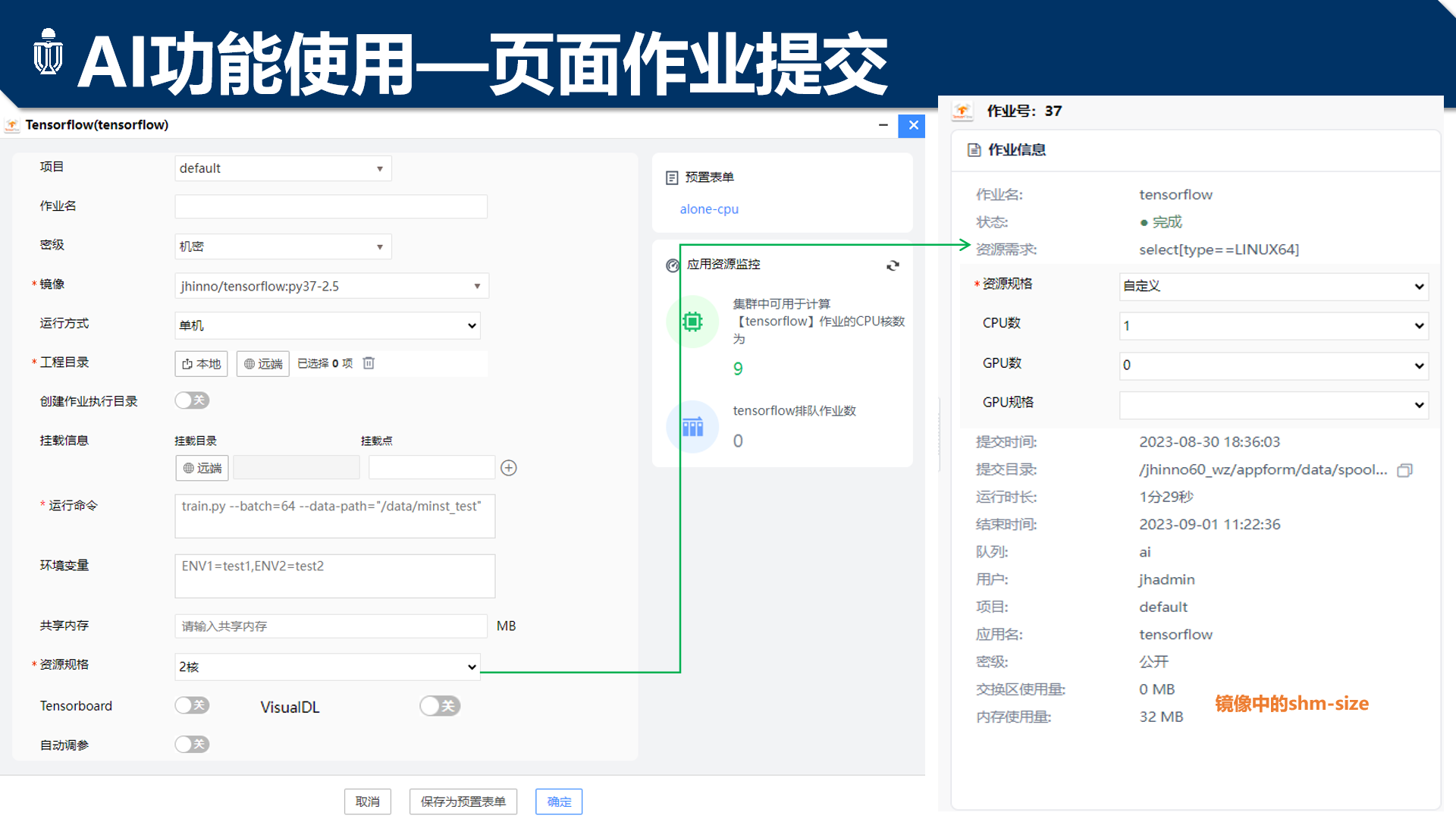
-
Configure the job's image, categorized by global tags (Tensorflow, PaddlePaddle, MXNet, etc.) and custom tags:
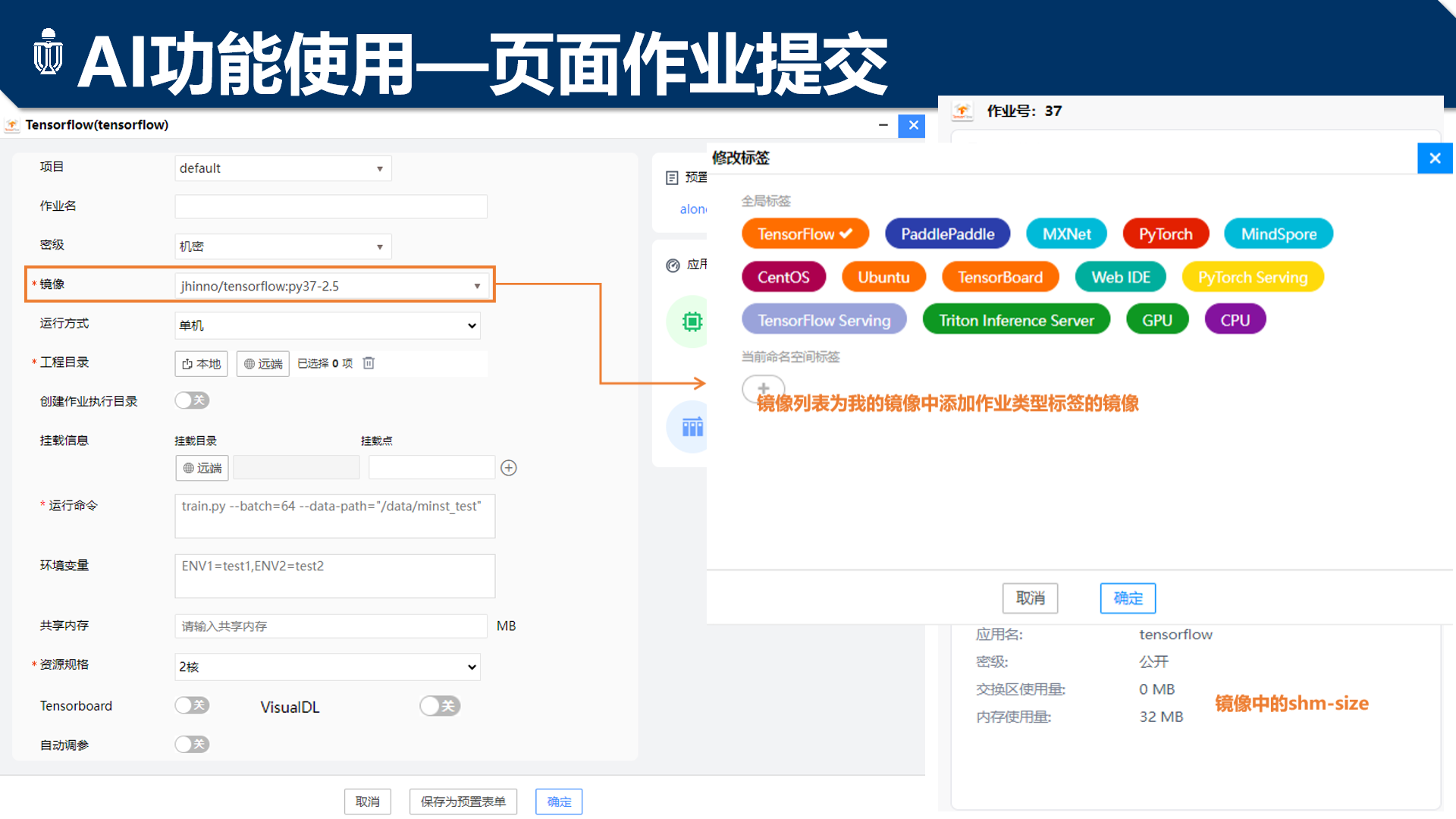
-
Finally, select the running mode based on different images (single machine, Horovod, PS parallel, etc.):
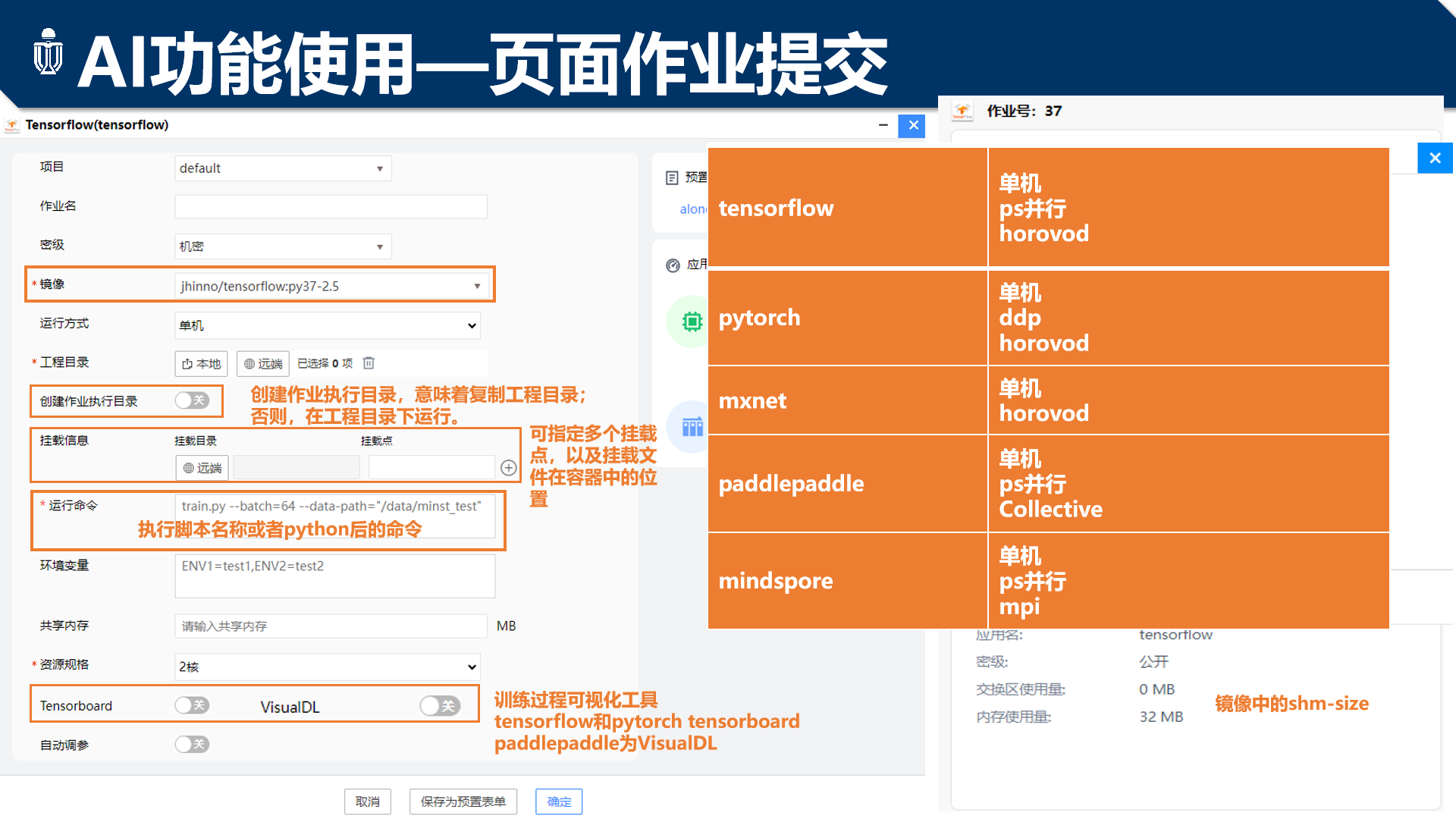
Jupyter Notebook Job Submission
-
Submit jobs via the Jupyter page:
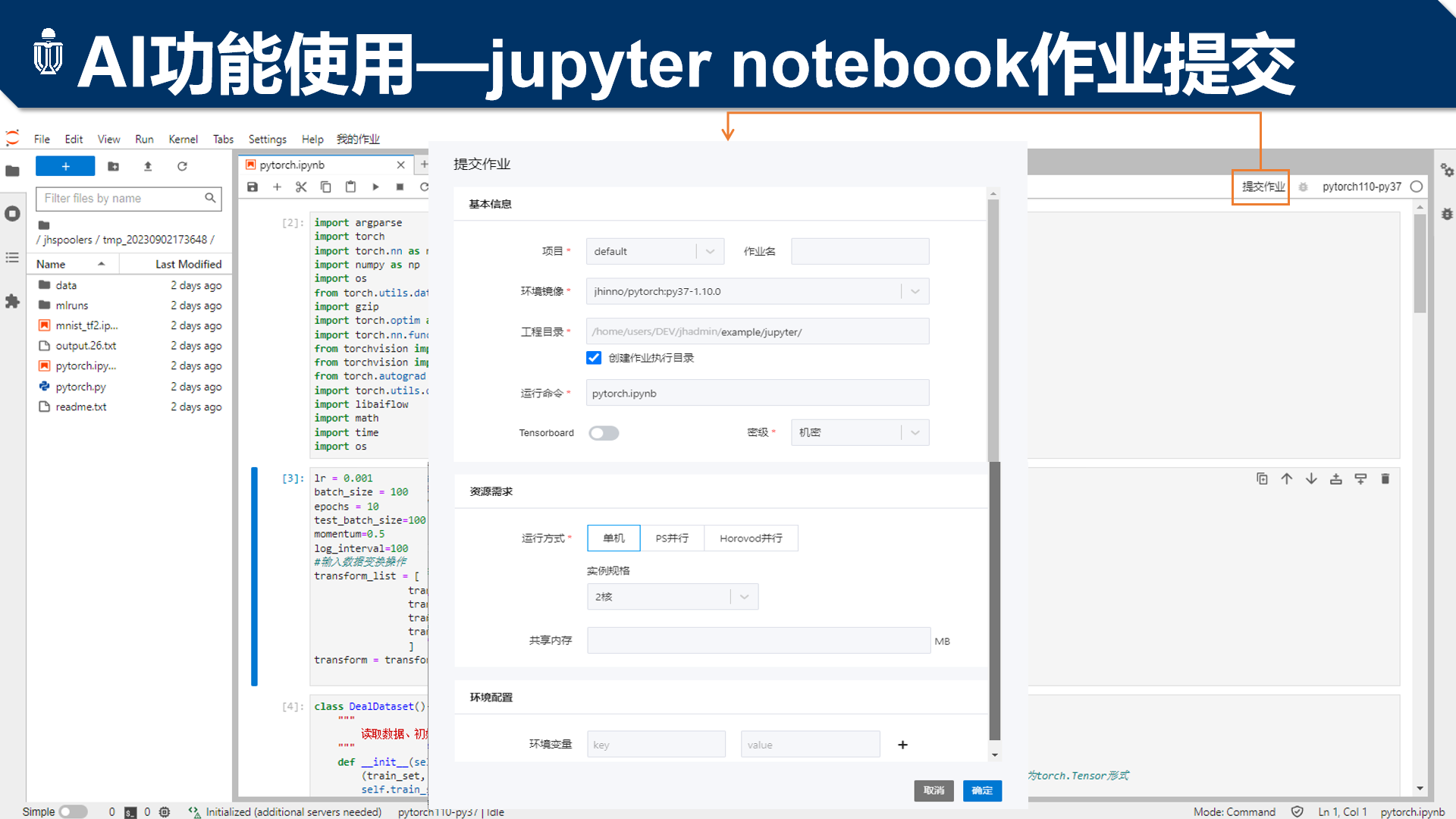
-
After submission, click on the "My Jobs" section to view historical and current submitted jobs:
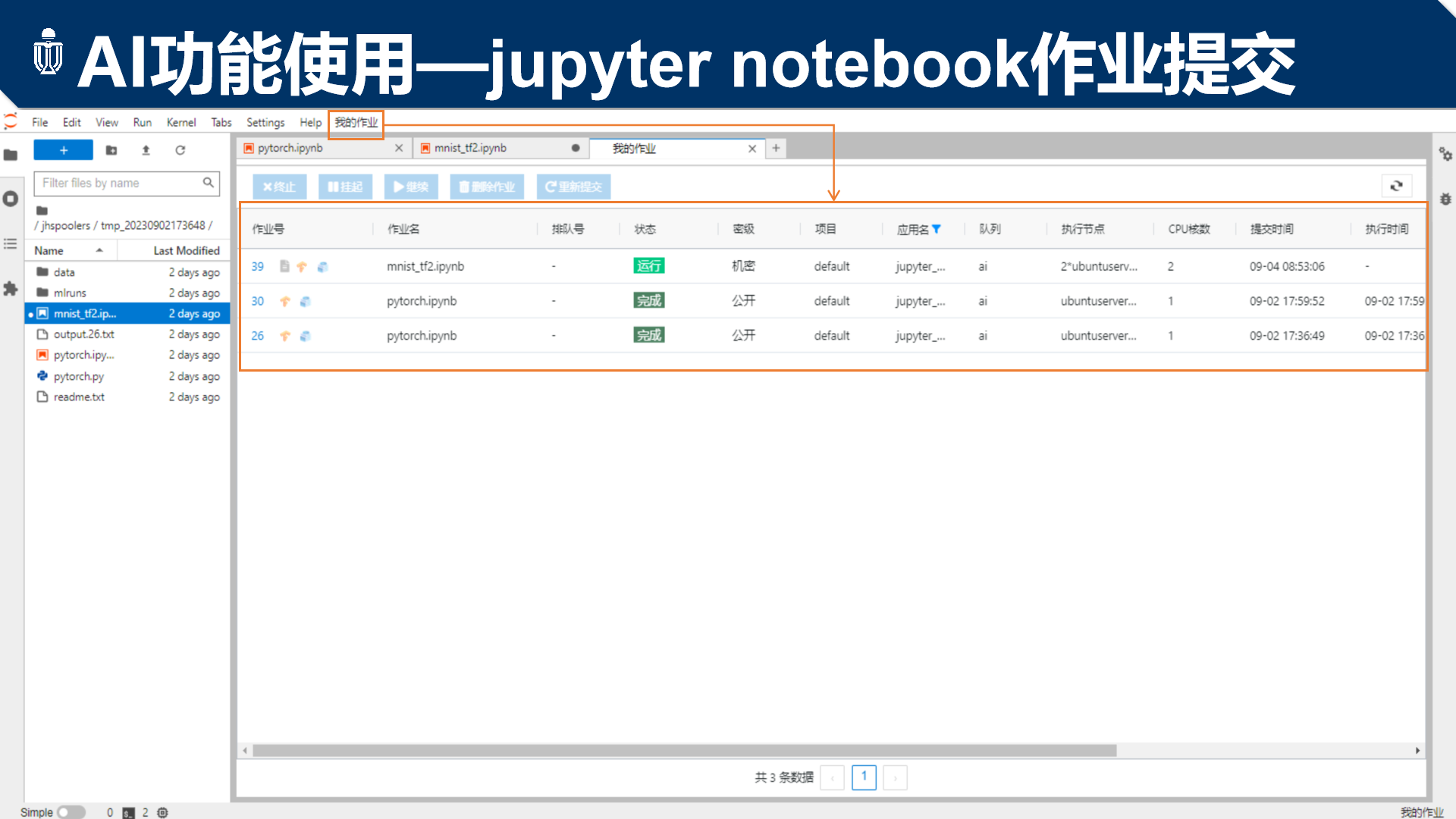
-
Click the icon next to the job number under "My Jobs" to display the dynamic output of the currently running job:
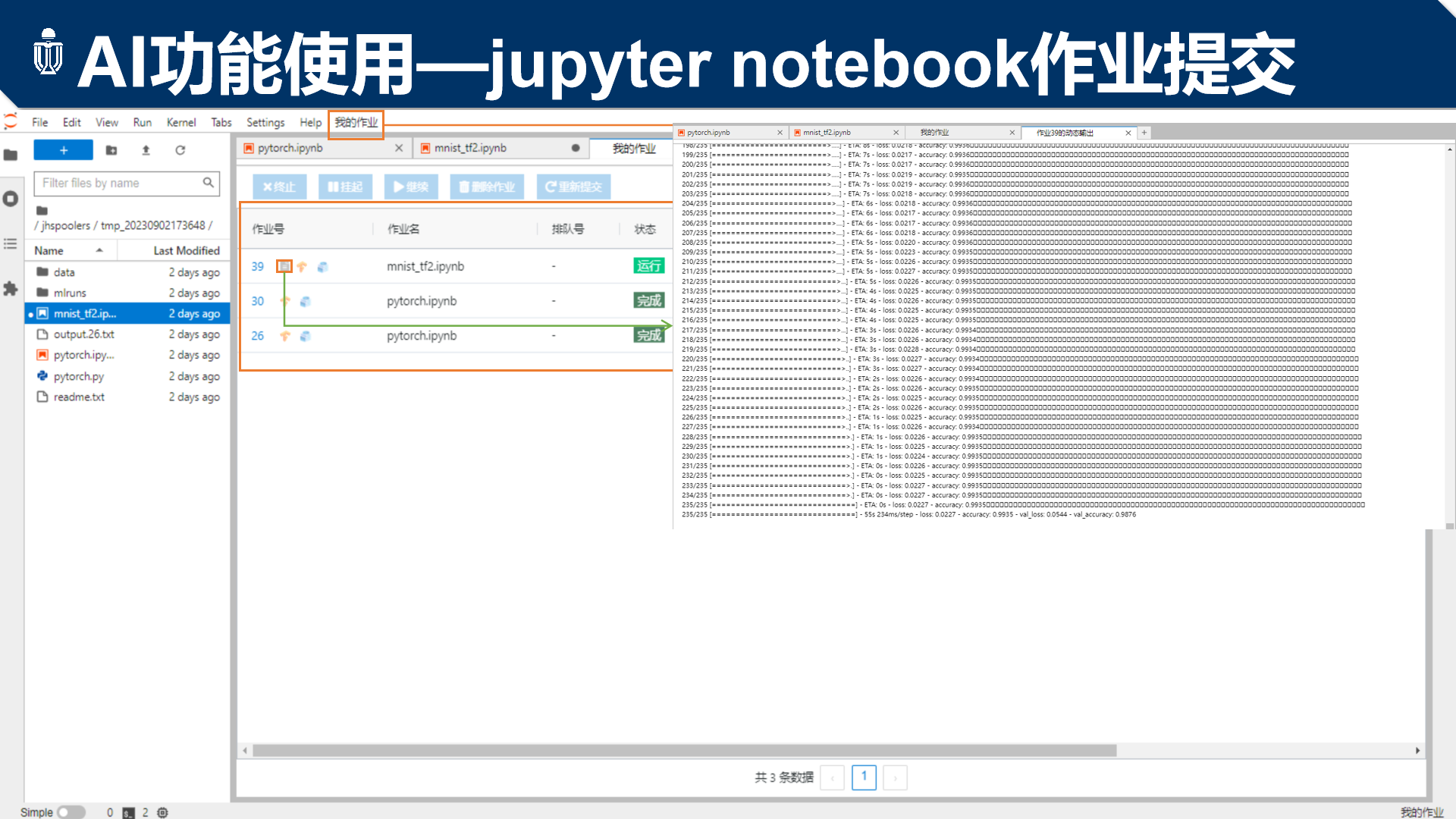
-
Click the icon next to the job number under "My Jobs" to display the experimental data of the current job:
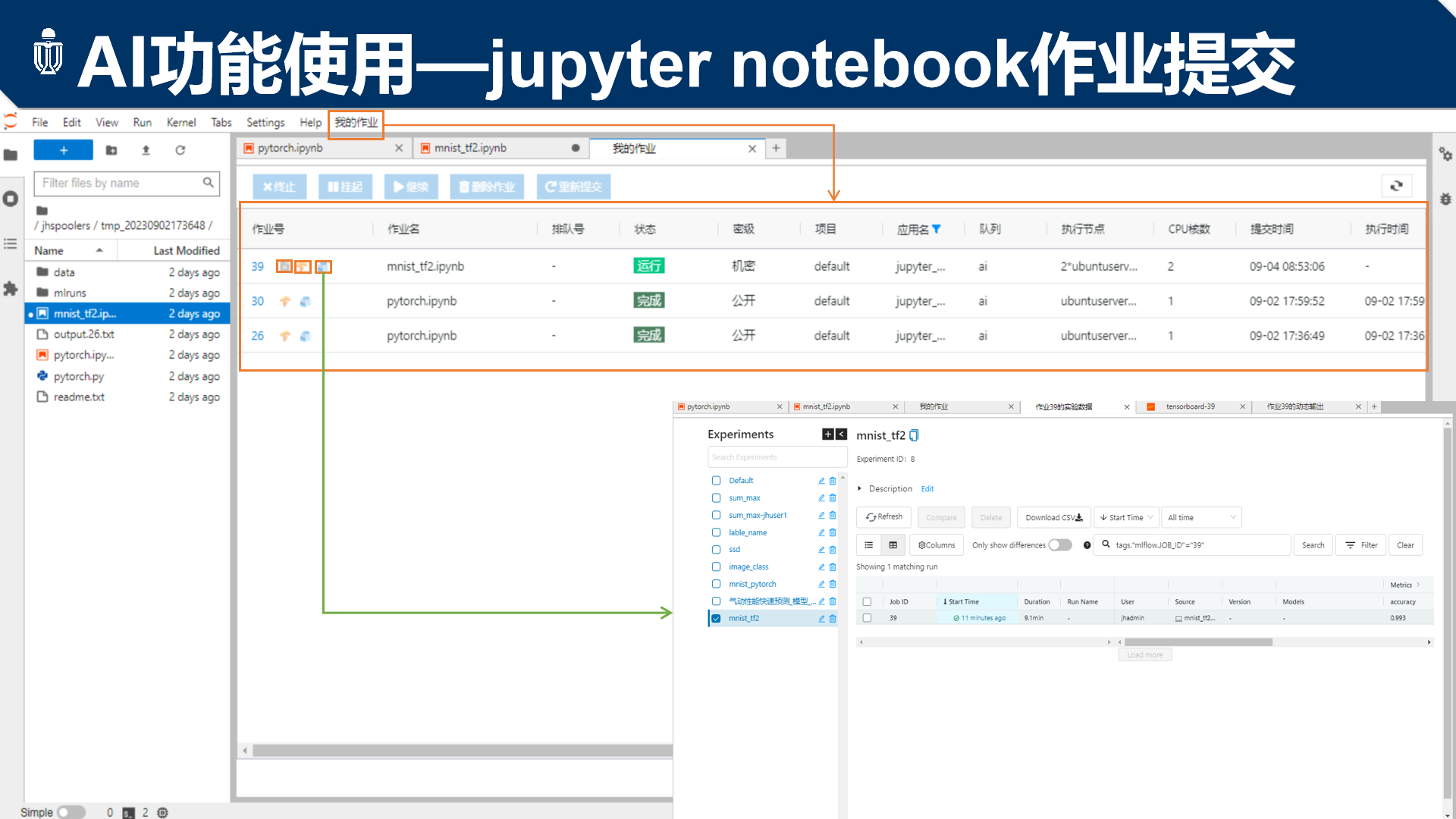
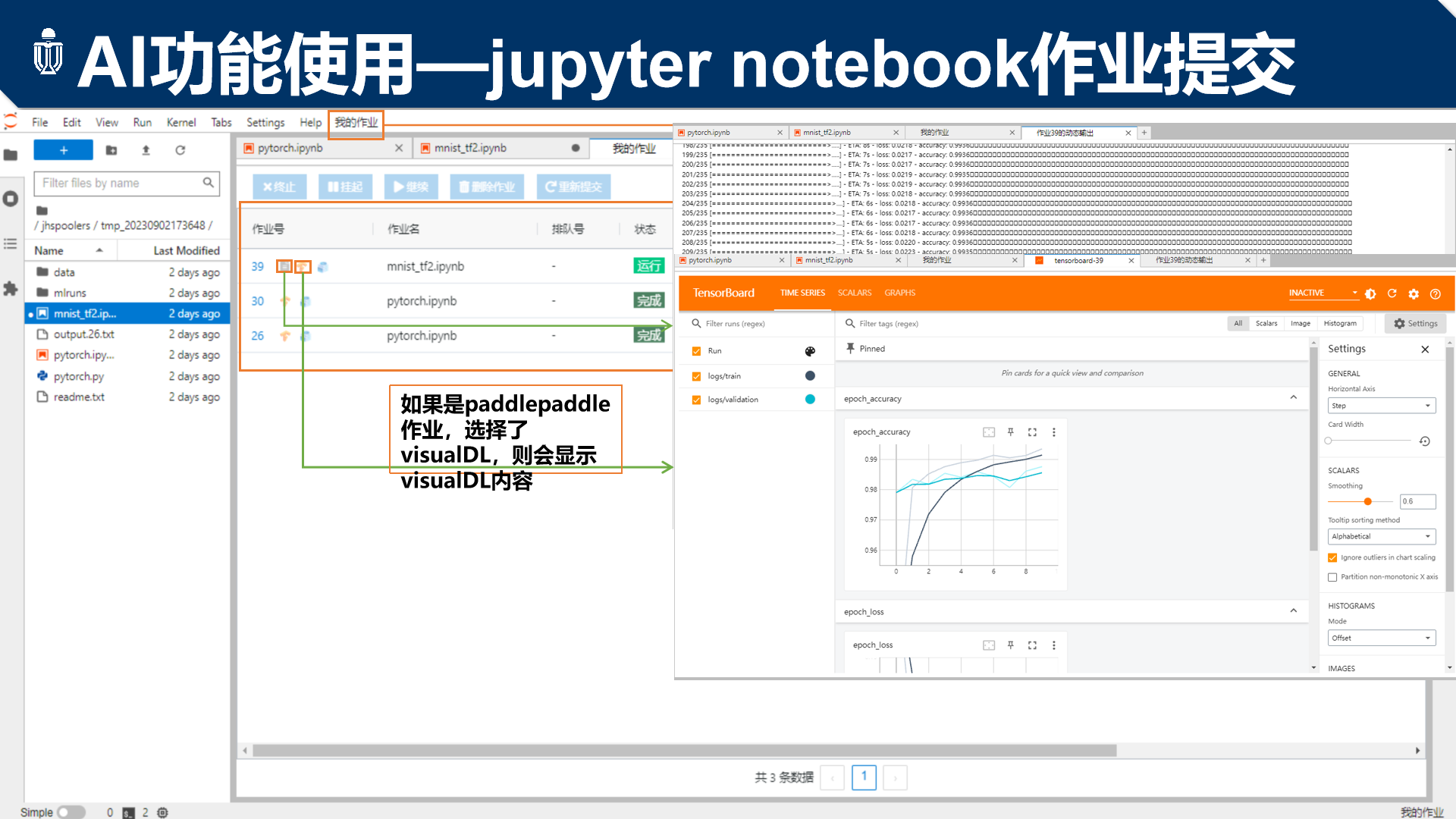
VScode Job Submission
-
Submit VScode jobs through job templates:
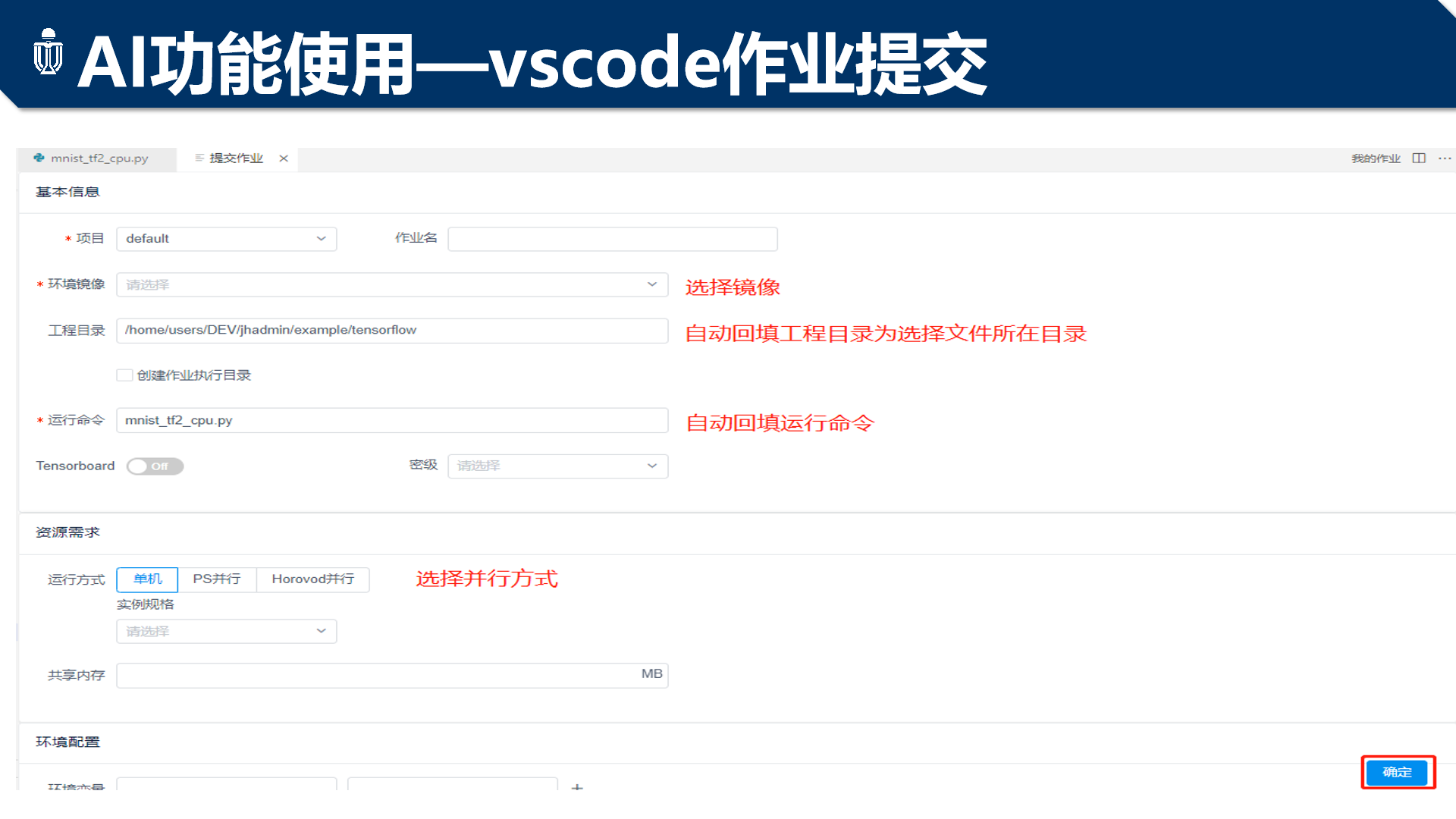
-
Similar to Jupyter notebook job details, click the icon next to the job number to display the corresponding output content:
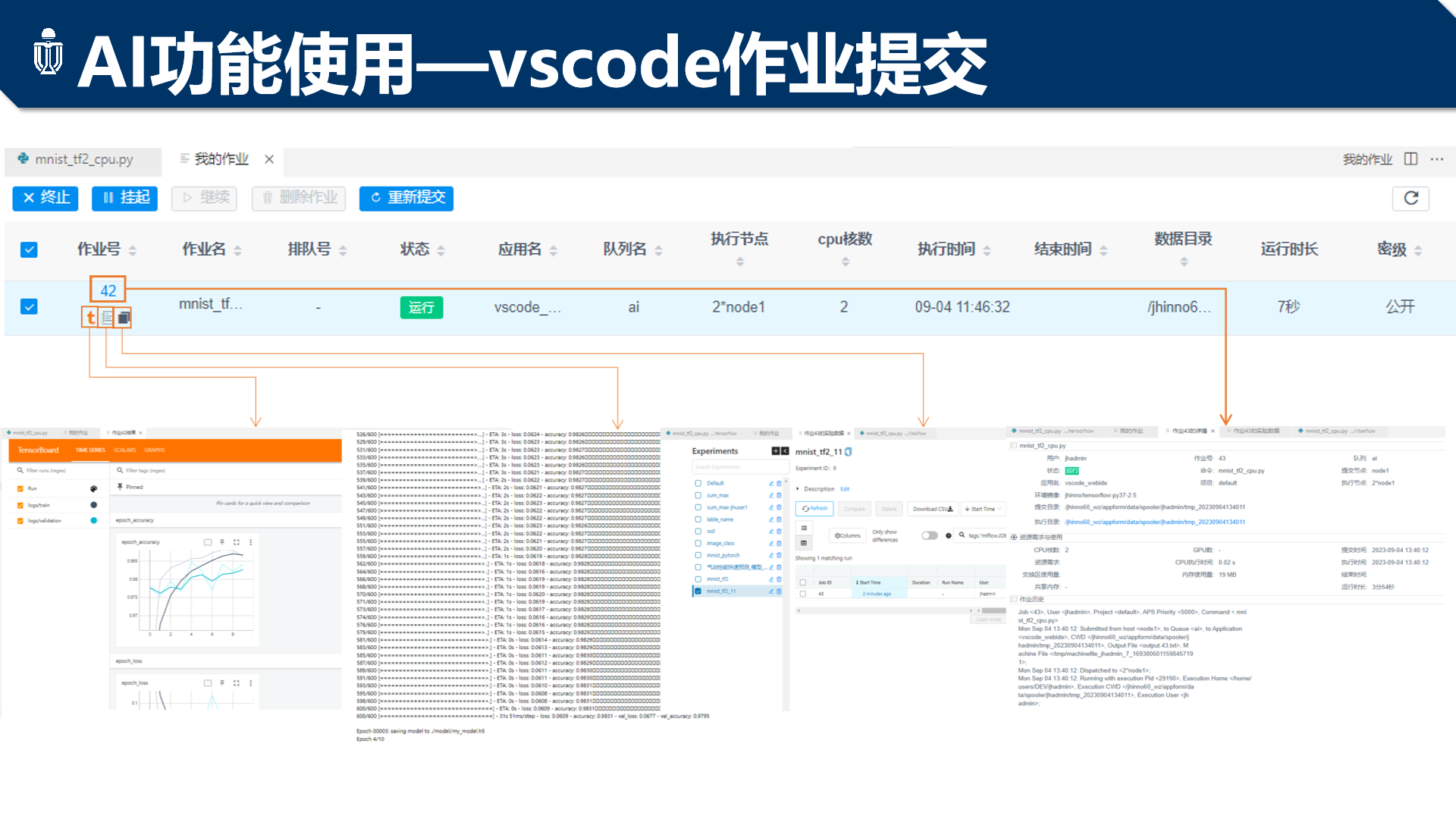
-
Reference template for importing certificates in VScode:
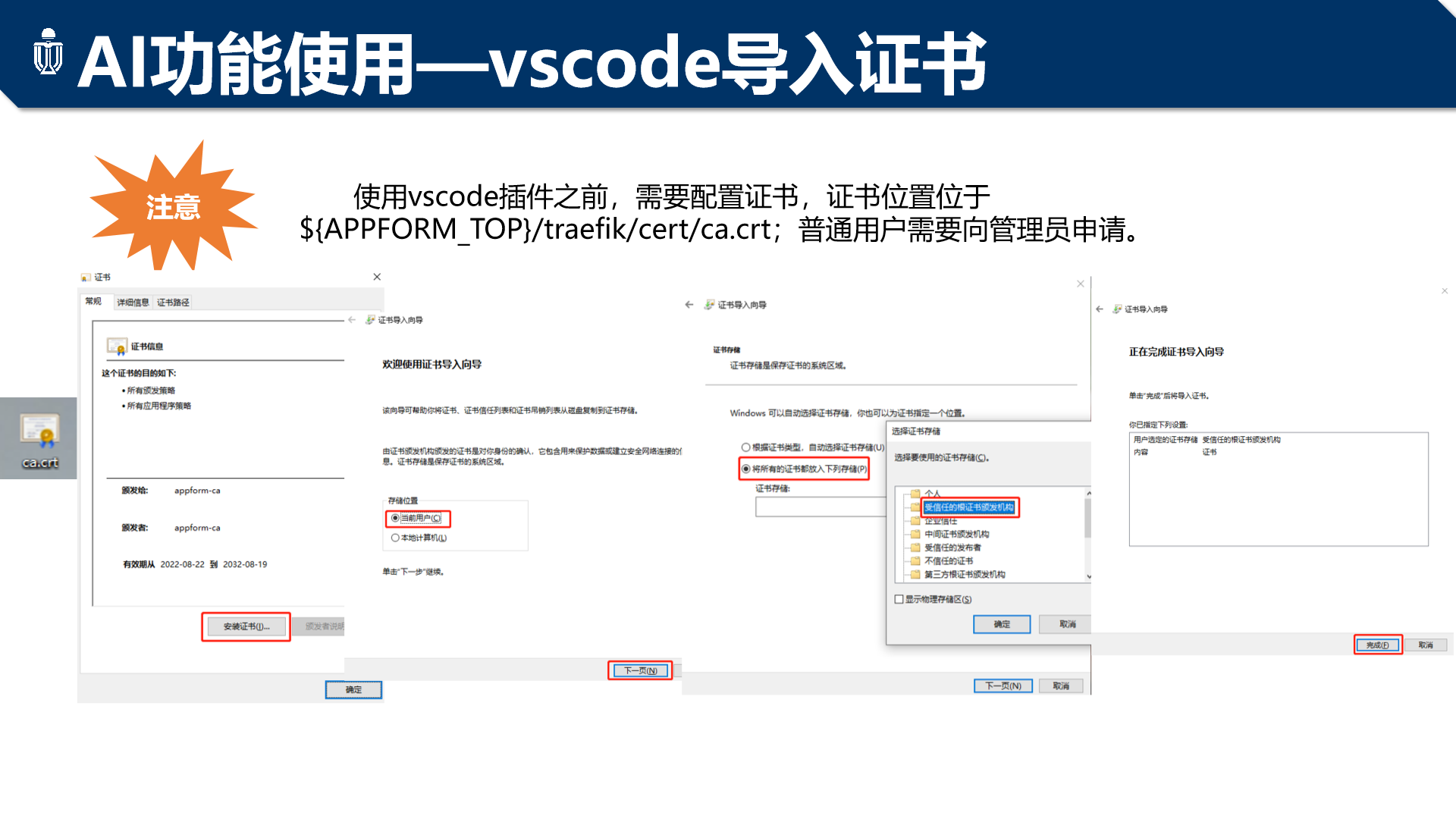
Command Line Job Submission
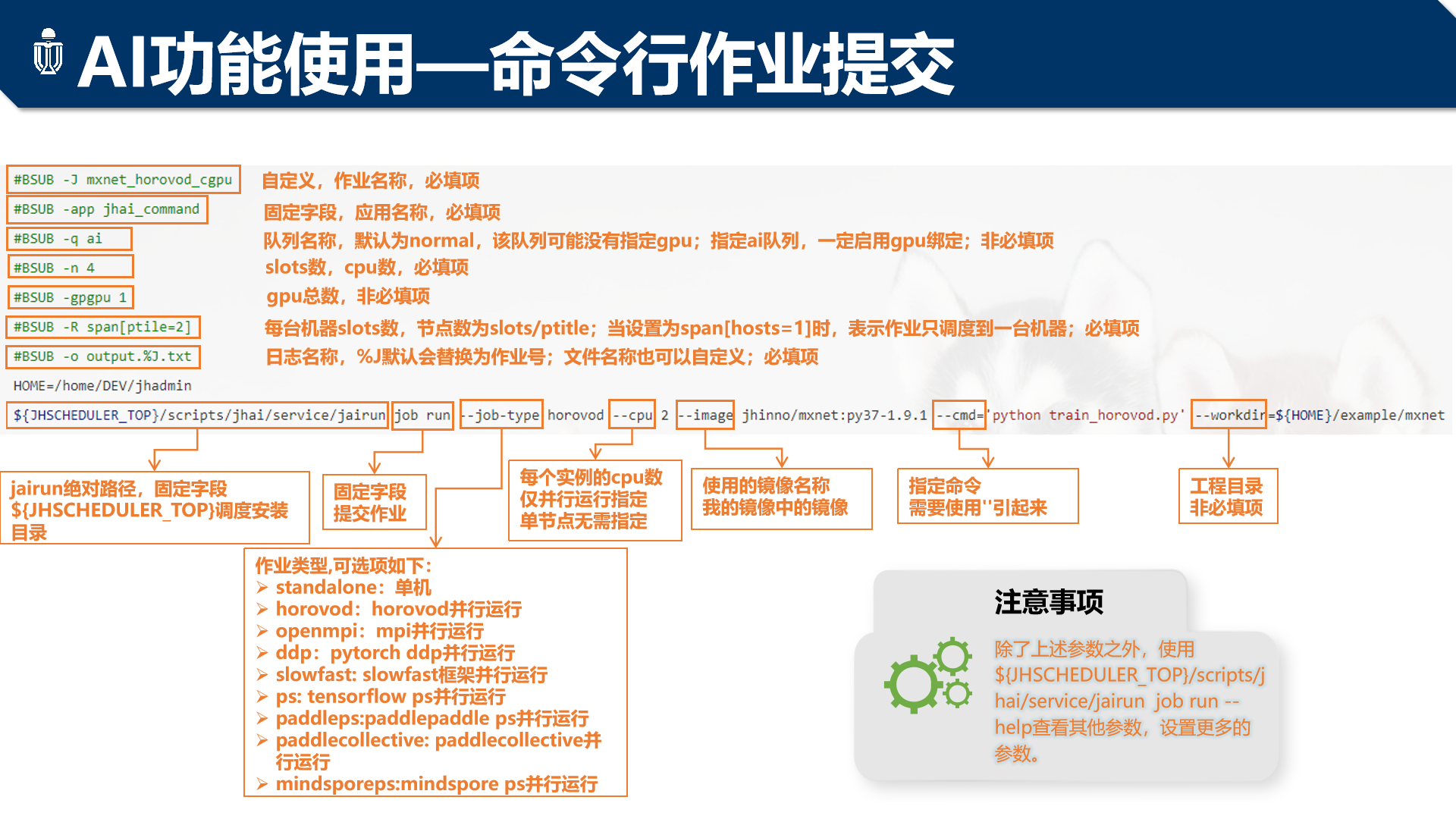
Additional: