File Management and Operation
-
The file management page allows you to view, transfer, and edit files in the user's home directory
/data/user/<username>. -
Users can find all files and directories under the path through the file directory tree on the left, and open or browse the target files as needed.
-
Path: User Portal --- Data Management

File Operation
- Under the directory list on the left, right-click on the root directory to perform operations such as "Open", "Copy", and "View Details" on the directory.

-
Under the directory list on the left, the operation menu for subdirectories allows operations such as "Open", "Copy", "Cut", "Create Copy", "Delete", and "View Details" on the subdirectories.
-
In the right window, the operation menu for folders allows for routine operations such as "Preview", "Download", "Copy", "Cut", "Create Copy", "Delete", "Rename", and "View Details" on the folders.

- Customized application functions also enable the opening of customized applications according to the needs of the job types submitted by users, such as "Enable WebDav"; after enabling the WebDav function, the WebDav interface will pop up. Paste the path, and after logging in to the WinSCP client, uploads and downloads can be achieved through the WinSCP software.

- In the right window, right-click on a normal file to perform routine operations such as "Preview", "Download", "Copy", "Cut", "Create Copy", "Delete", and "View Details" on the file, as well as the newly added function of viewing "Real-time Logs", as shown in the following figure:
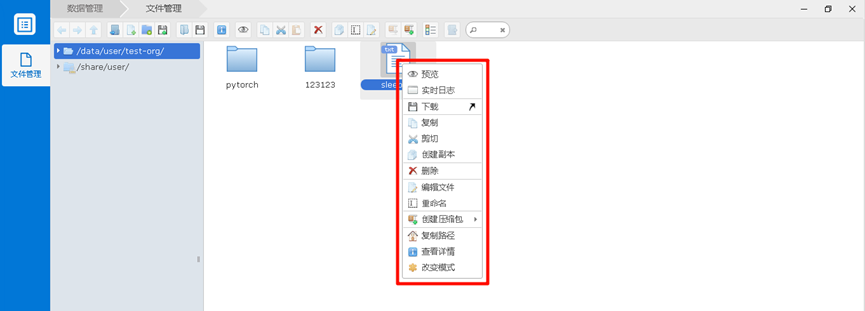
- In the right window, right-click on an empty space to perform operations such as "Refresh", "Back", "Upload Directory", "Upload File", "Create New Folder", and "Create New File".